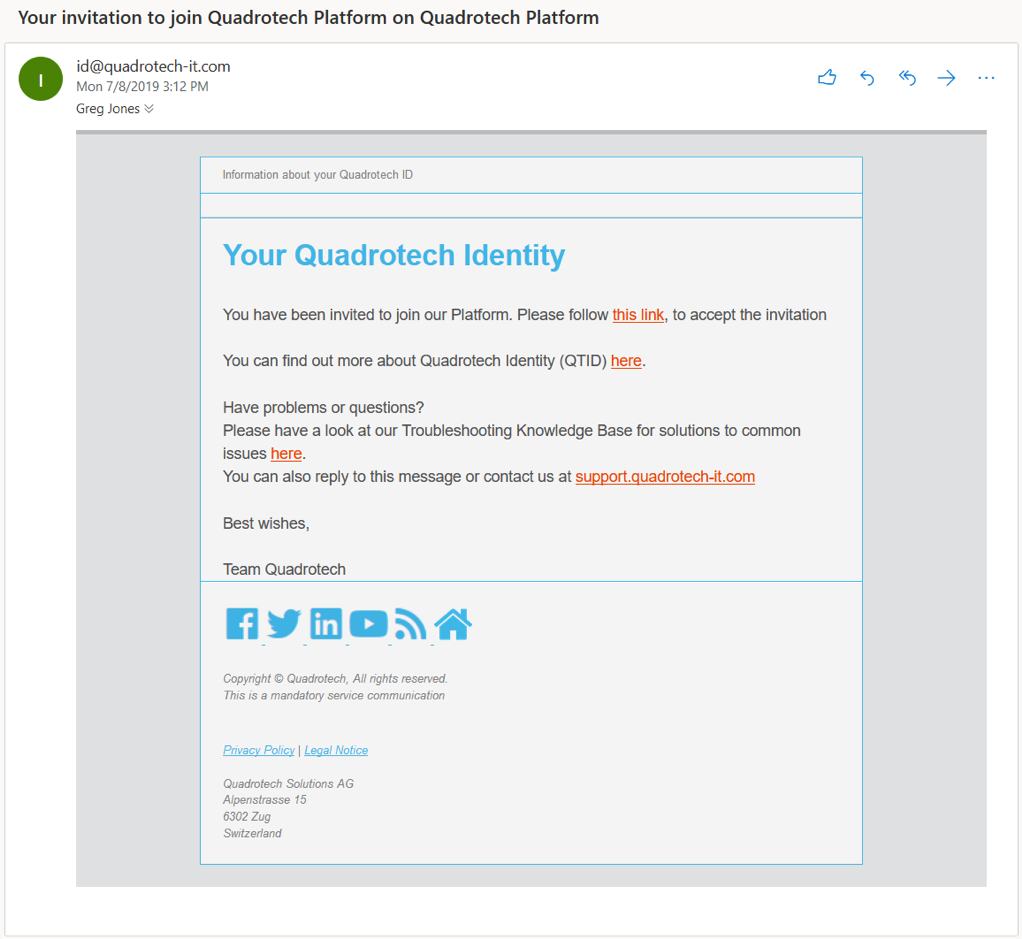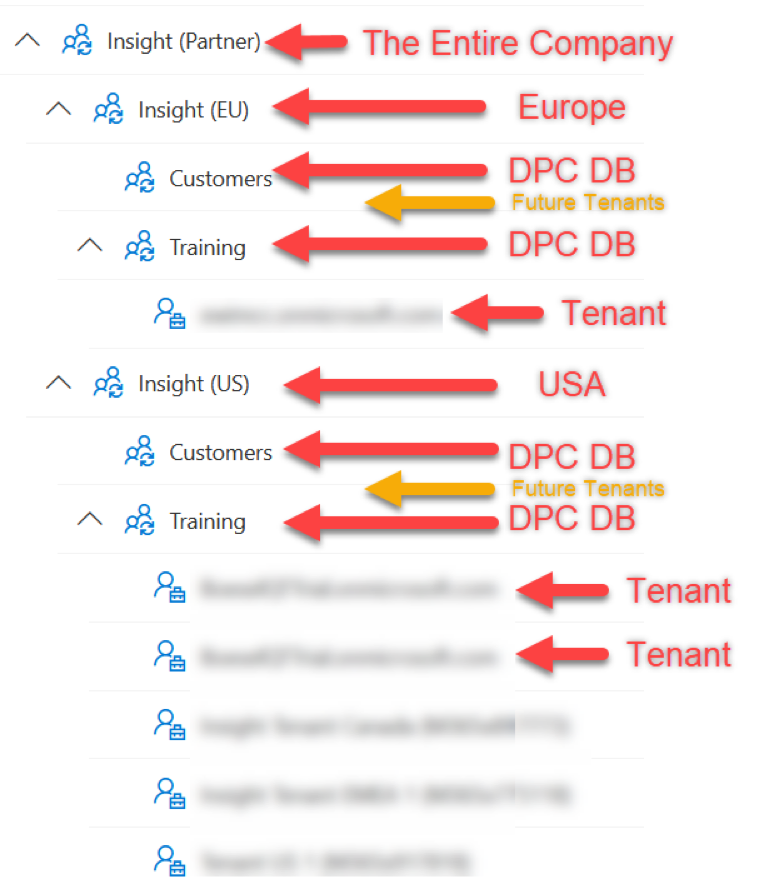Sign up and onboarding is an evolving process that will be changed and refined over the first few weeks, and months, after the launch of Nova. Updates will be made on this page, as needed.
Note: This is a detailed run-through of the technical aspects of onboarding. For a general overview see this page.
Quadrotech led onboarding
This process is called Quadrotech led onboarding.
Over the next few weeks and months we will introduce:
-
- Partner led onboarding
- Customer led onboarding
The whole process involves multiple steps. It is essential to make sure that each step is complete before moving on to the next step.
If a step is not able to be completed successfully, raise an issue in Teams. There is some suggested troubleshooting in this article.
The process makes the following assumptions:
-
- The accounts invited to the tenant have a fully functioning mailbox associated with them.
- This process only covers users identities that are newly invited into the Quadrotech environment.
- Existing identities (from previous engagements with Quadrotech) will require a different process which needs to be driven by Quadrotech CET.
- The invite process only describes the invitation of the first end customer account.
- Other accounts which the customer may wish to add (with appropriate roles) are managed by the customer.
Before you begin
You need to know a little bit about TMS. In particular onboarding of users and delegates.
This article will help.
You also need to know about service locations. (Coming soon)
And some knowledge about DPC instances, and database. (14 minute video)
Training
Also worthwhile is the Training on the Learning site. (Particularly the Nova for Administrators course)
Step 1
Create the customer organization / container in TMS.
If you do not have permission to create it at the right level, or do not know what you’re doing (exactly) then open a ticket with CET. The ticket will need to contain:
- Name of the container: (Usually something like the name of the customer. This becomes the display name in TMS)
- Container type: (Distributor, Partner, Multi-tenant, Tenant). Most common will be be last two (further explanation of the types is given below)
- Where to nest it in our structure (top tree, North America, Europa, Readiness,….)
- Users to be invited
If performing some testing, in production, ensure that the container is created under the ‘Readiness‘ container.
You will need to decide the type of container from this list:
Tenant Customer
These have no child/children containers. The end-customer, a single Office 365 tenant.
Partner
This is for partners. This container can’t contain other partners, but can contain other types of container.
Distributor
This is for resellers/distributors. They don’t have any services on top of the product. Distributors can contain all other types of partner.
Multi-tenant customer
This is for end-customers, and means that multiple container can be added beneath it.
(Other restrictions will be included as we learn about them).
If you add a container to TMS, it means that you will be the first System Administrator in the new organization. If you raise the ticket to CET, remember to include yourself as requiring access so that you can continue with the steps to onboard the customer.
Step 2
Quadrotech lead account (ie you; the person driving the onboarding) will logon to the Nova TMS portal, where they will invite the first customer account. This first account should be an administrator account in the customer tenant, otherwise SSO can not be configured. They’ll give the account appropriate roles. Ensure the invite is sent to the users SMTP address. (Might be the same as UPN, might not)
Roles are described here. It is highly likely that the first account should be given System Administrator rights (so that account then be used to add additional accounts)
The customer account will get two emails. These are shown below, take a look at them and go to the instructions below the two emails.
First email
When there are no other users associated with the organization / container (which should be the case since the container was just created) the customer-user receives an email inviting them to associate.
The email looks like this:
Second email
This email invites the specific user.
The email looks like this:
Have the customer open the first email, and follow the link. It will take them to this page:

The customer should choose the second option. This relates to QTID.

The customer will then be asked to accept permissions, as shown below:

The customer will now be redirected to the Portal page. If it is not the case then go here.

The customer can now logon to the platform, but will not have access to anything. The invite is not complete until the user logs Into Nova. Once they do login the invitation will change to an association when you view it on the tenant in TMS:

Step 3
Once logged in, the tenant should show as connected in TMS.
Make sure that the account logs in, refreshing the page in TMS will ‘never’ get the tenant to show as ‘connected’. It’s triggered by that login activity.
If you make a mistake when logging on with admin for the tenant e.g. your account does NOT have the correct rights see article to correct this.
Step 4
To provision Reporting in Nova, follow the steps in this article
Step 5
To setup Delegation & Policy Control contact CET using the form in the DPC channel in the Nova Support team. You will need:
-
- The OrgID for the tenant. This is in the URL for the tenant:

-
- Which region is needed (US or EU)
- The name of the tenant
- Whether it’s a customer or partner
- Which environment it should be created in (production, development, staging)
- Ensure that Martin Svancarek is made a System Administrator.
Refer to the DPC backend hierarchy training for more information. If this is a single tenant for a customer then the OrgID of the tenant itself is needed. If this is a partner or a customer with multiple tenants, it will probably need to be the OrgID from a higher level of the tree structure. Remember a DPC backend can not be nested under a DPC backend.
This steps only needs to be done for new deployments. Adding tenants to an already deployed DPC backend is automated.
Step 6
Once you have completed the on boarding of both the customer container, then you will need to authorise the licensing of the products the customer has bought or activate a trial.
The licensing for the product will be one (or more) of the following
A trial license for either (trial licenses are by default licensed for a month):
-
- DPC
- Service monitor
- Reporting.
- Adoption Accelerator
Add appropriate subscriptions, based on the customer’s needs.
Subscriptions can be seen on the ‘Subscriptions’ tab:
Delegation & Policy Control can operate in trial mode. See more here.
Step 7
Around 30 minutes after configuring DPC you will be able to perform the remainder of the configuration. This includes the following which are all performed in DPC.
-
- Authorizing the application (so we can use the Graph API)
-
- Adding a service account (so we can use PowerShell). Service Account requirements are described here.
- Helping the customer configure their dashboard
- Inviting other users with other roles, from the customer organization
- Setting up policies
Remember to review the jobs within DPC. In a small tenant the jobs will run to do an initial data collection, and they’ll execute quickly. For a large tenant these jobs may take some time.
Will this change?
We hope so, yes! As we gain experience and see how customers interact with Nova, and what their wants and needs are on day 1 and on subsequent days, we hope to automate and improve this process and to introduce:
-
- Partner led onboarding
- Customer led onboarding
I have a suggestion/request!
Is there something you are looking for on these pages that doesn’t seem to be here?
Is there information and content that you would like to see on the Readiness pages?
Or perhaps you want to see a change to the layout, or there is something here that doesn’t seem to be in the right place?
Then please tell us about it in the box below!